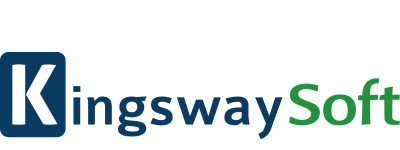Fix: Dynamics 365 App for Outlook missing in navigation
I’ve run into an issue a few time, where the navigation button for the Dynamics 365 App for Outlook is missing from the Settings navigation. And there doesnt seem to be any way to get it back in the settings.
You can get it back in the site-map editor, by adding a new subarea to the sitemap.
- Go into Settings -> Customizations -> Customize the system
- Click on the Client Extensions under the solution components
- Open the Site Map
- Navigate to the area, you want the navigation tile to be place, and drag a new Subarea component out to the sitemap.
- In the new Subarea component, you select a URL type, and add the following URL: /tools/appsforcrm/AppForOutlookAdminSettings.aspx
- If you want, you can add this Icon for the tile: /_imgs/area/crm_apps_16x16.png
- Click Save, then Publish the Sitemap.
You have now added the Dynamics 365 App for Outlook back into the sitemap.