Installing Visual Studio 2017 and KingswaySoft
I have previously writting about an error I recieved when I attempted to installed SSDT for Visual Studio 2017. But with the new version of SSDT, Microsoft have seemingly fixed the bug, and you can now easily install SSDT with Visual Studio 2017.
Firstly, you need the installer for Visual Studio 2017 (community works fine) and SSDT for Visual Studio v.15.7.1 or later. You can find the download link on my softwarelist here. When you execute the installer, will ask you what types of workloads you wish to install. Here, you can just tick Data storage and processing.
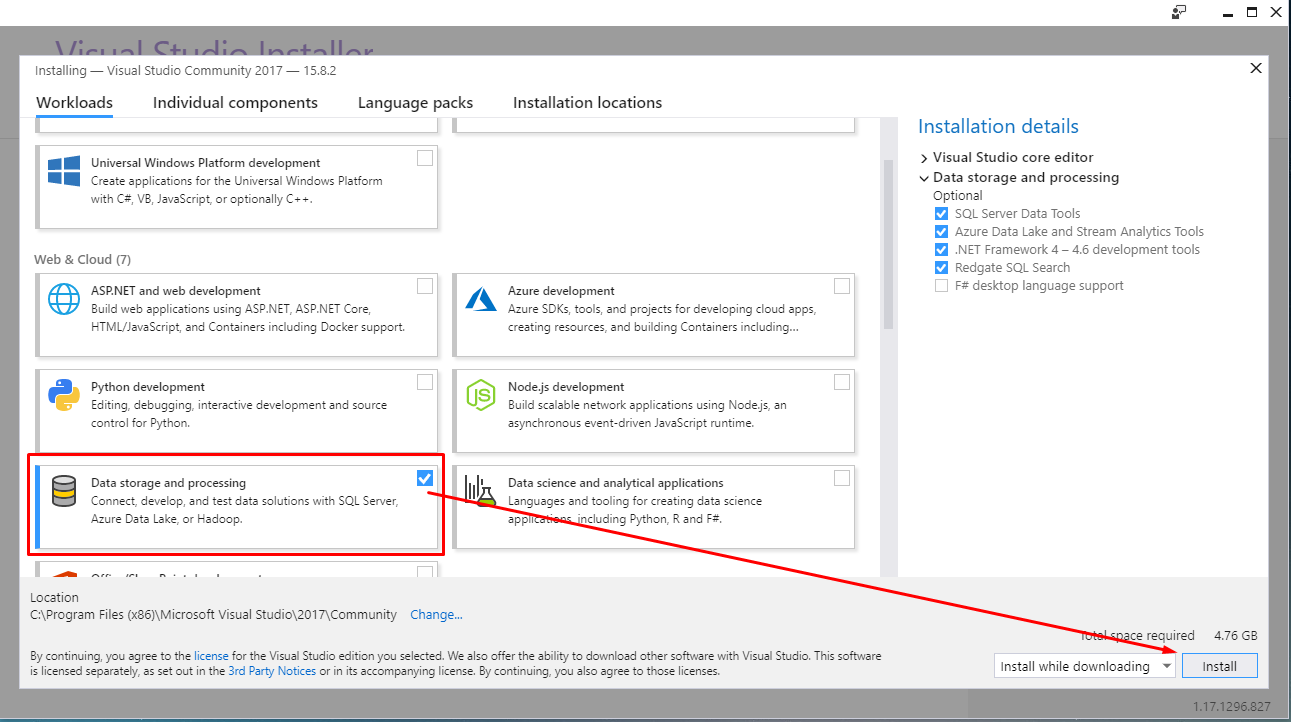
After the install is complete, you need to install the SSDT. In the installer, you need to select which instance of Visual Studio you wish install the tools for – just select the newly installed VS2017. And then select SQL Server Integration Services (SSIS)
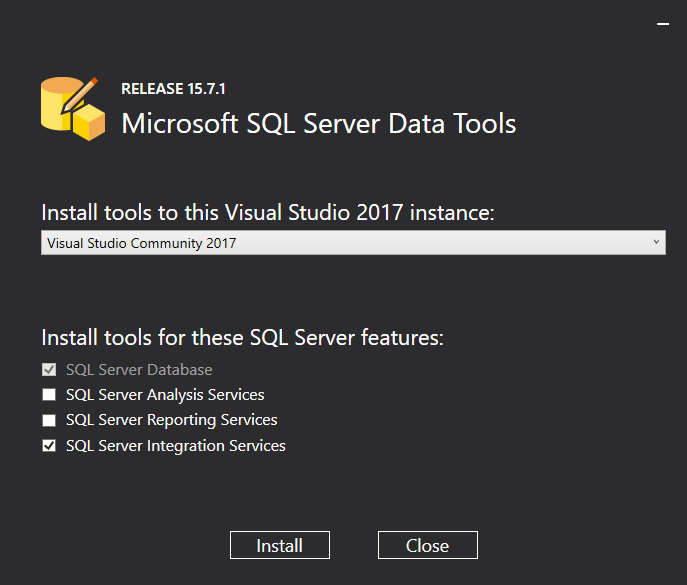
Hopefully, it will install correct (I havent heard of any failures with this version). After the installation is complete, you can install the latest version of KingswaySoft.
These steps should result in Business Intelligence being available for a New Project in Visual Studio
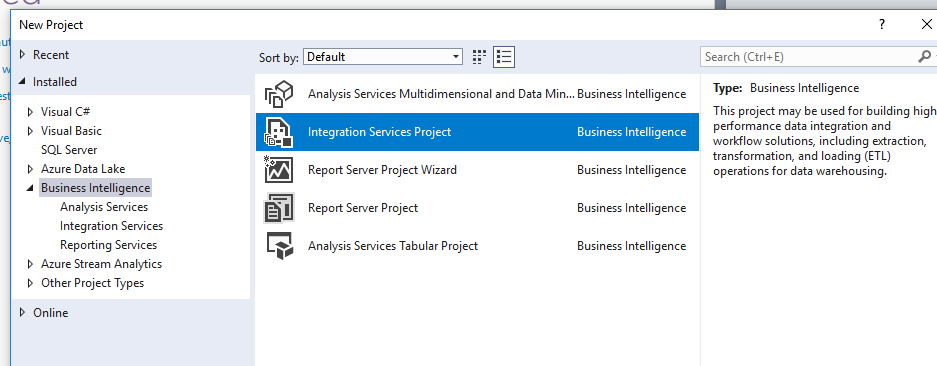
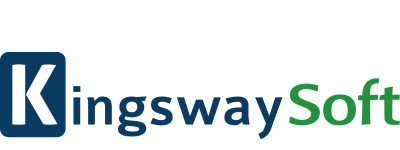

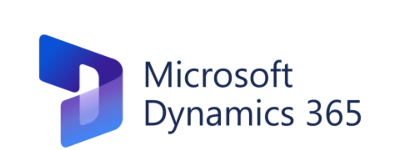
Hi,
What if you have a Kingswaysoft license key? How do you go about applying it? I’ve tried googling everywhere but can’t find a clear instruction. Hoping you can provide some pointers.
Thank you!
Amber Chen
Hi Amber, the license key is used when you need to deploy jobs on a SQL server. If you just need to use KingswaySoft for dev purposes in Visual Studio, you wont need a license key.